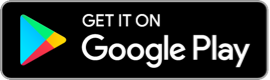FAQs
What is a Digital Membership Card?
A digital membership card allows you to scan the QR code on your smartphone to enter the ground at any Saints games at Marvel or MCG.
How to access your digital card
Mobile Membership Tickets will not be available until 72 hours prior to each match. Please see instructions detailed below, alternatively click here.
Step 1. Download the Official Saints App from your relevant app store
Step 2. Go to ‘Membership’ located at the bottom of your screen
Step 3. Once in Membership, go to ‘Access your Membership’
Step 4. Make sure you are logged in to your My Saints account
Step 5. Click the game you would like to attend. Your ticket for each game will unlock on 72 hours prior to each game.
Step 6. 72 hours prior to the game, click ‘view barcode’ to view your ticket and save it to your Digital Wallet.
Step 7. View ticket in your Digital Wallet and make sure you enter through the gate on your ticket
Please note: For Reserved Bay members, this only gives access to the walk-up bays, these are subject to capacity.
Can I use the digital card if I have a Family Membership?
Yes, you can switch between each family member’s account by clicking on your name at the top of the page where you will see a list of family members.
Can I use a print screen of the barcode to get in?
Due to enhanced technology, you won’t be able to use screenshots of tickets to get into the game.
Can I use a physical card to access games?
In 2024, members will be given the opportunity to request a physical membership card with their membership packs. Please note, commemorative (non-barcoded) membership cards will not provide access to games. We would recommend members utilise a digital membership card if they are able to do so.
If you prefer a physical membership card, you can opt in to receive one when you renew your membership online or over the phone.
Alternatively, you can contact the Saints Membership team on 03 9967 4388 or via membership@saints.com.au.
What if I I haven't used the Saints App before?
If you have not logged in to the Saints App previously (do not know your login credentials), you will need to select "Sign Up" and create an account using the same email address that is linked to your membership. This will allow you to set a password so that you can access your digital membership. If you have used the Saints App previously and are unable to login, you will need to follow the password reset prompts.
Troubleshooting Tips
We’d strongly recommend that all St Kilda members log into their mobile memberships and save their tickets to their digital wallets prior to arriving at Marvel Stadium for home games.
It has recently been reported that some members have encountered issues being able to view their mobile ticket(s) via the mobile app.
There are a range of troubleshooting tips to solve for this, however as a first step, we’d encourage you to delete and re-download the Official Saints App. Please see instructions here.
For more troubleshooting tips, please see below:
iPhone Users:
- Ensure you are using the latest version of the Saints App. If you don't have automatic updates turned on, check your manual updates list on the App Store.
- The Saints App will only function on devices using iOS software 11.0 or higher. If you are using an iPhone released before 2013, you may experience compatibility issues.
- If you have an older or incompatible device and cannot access the app, please contact the Saints Membership Team on (03) 9967 4388 to discuss alternate options.
Android Users:
- Ensure you are using the latest version of the app. You can see if you have a pending update on the Google Play Store following these instructions.
- Android users will need to be running Android Version 5.0 or higher. You can check these by going to your System Settings > Scrolling to ‘About Phone’ or ‘About Device’ which will be at the bottom > Software Information. The Android version will be noted on this page.
- If you have an older or incompatible device and cannot access the app, please contact the Saints Membership Team on (03) 9967 4388 to discuss alternate options.
Game Day troubleshooting:
- iPhone users: Digital cards may be hidden from your wallet from time to time, please check the ‘expired passes’ note at the bottom of your wallet app in case.
- Dark mode can sometimes cause glitches/errors when it comes to scanning in on match day.
- We would strongly recommend ensuring your brightness is turned up completely.
- Broken screens can also have an impact.